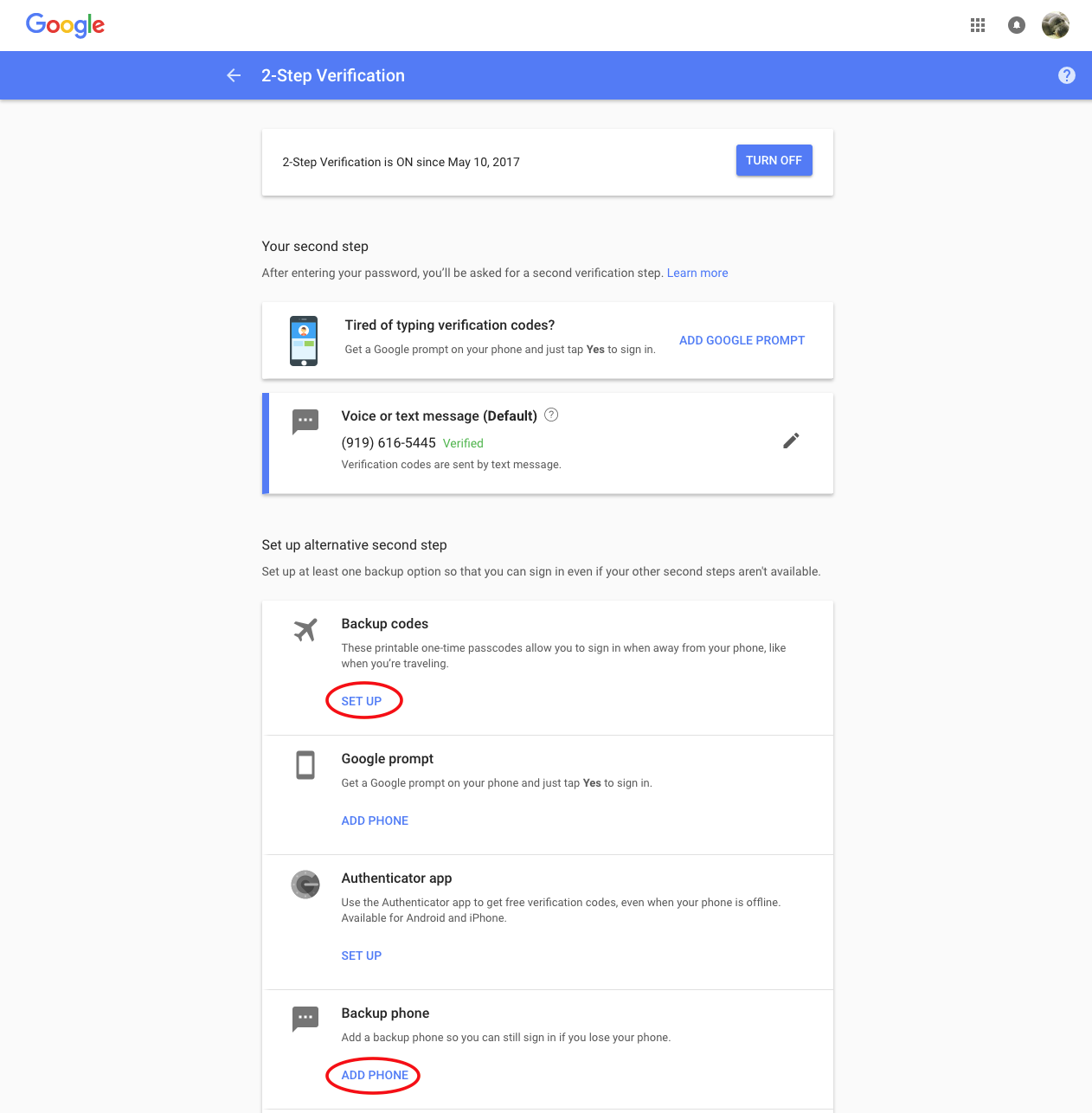2-Factor Authentication
There are three distinct processes to secure your University accounts:
Setup UIA Questions
Enroll in Duo
Set up Google 2-step
1. Set up UIA Questions
This process is straightforward and involves setting up “challenge” questions and answers. Setting up the questions allows you to perform self-service password resets as well as OIT to perform resets over the phone.
https://selfserviceidm.ncsu.edu/NCSUSpringMVCTemplate/pwdchangeauthform.htm
Once your challenge questions have been successfully created you are ready to begin DUO enrollment.
Before You Begin Duo
- Be prepared to complete the process in its entirety. Once you start Duo setup you must finish the entire process.
- Have your phone with you
- Phones must be able to receive SMS text messages.
2. Enroll in Duo
If you are not already enrolled in Duo:
- Visit the Duo Enrollment page FROM A COMPUTER and log in with your NC State Unity ID and password.
- Follow the on-screen instructions to complete the enrollment process.
1. Welcome Screen
Click “Start setup” to begin enrolling your device.
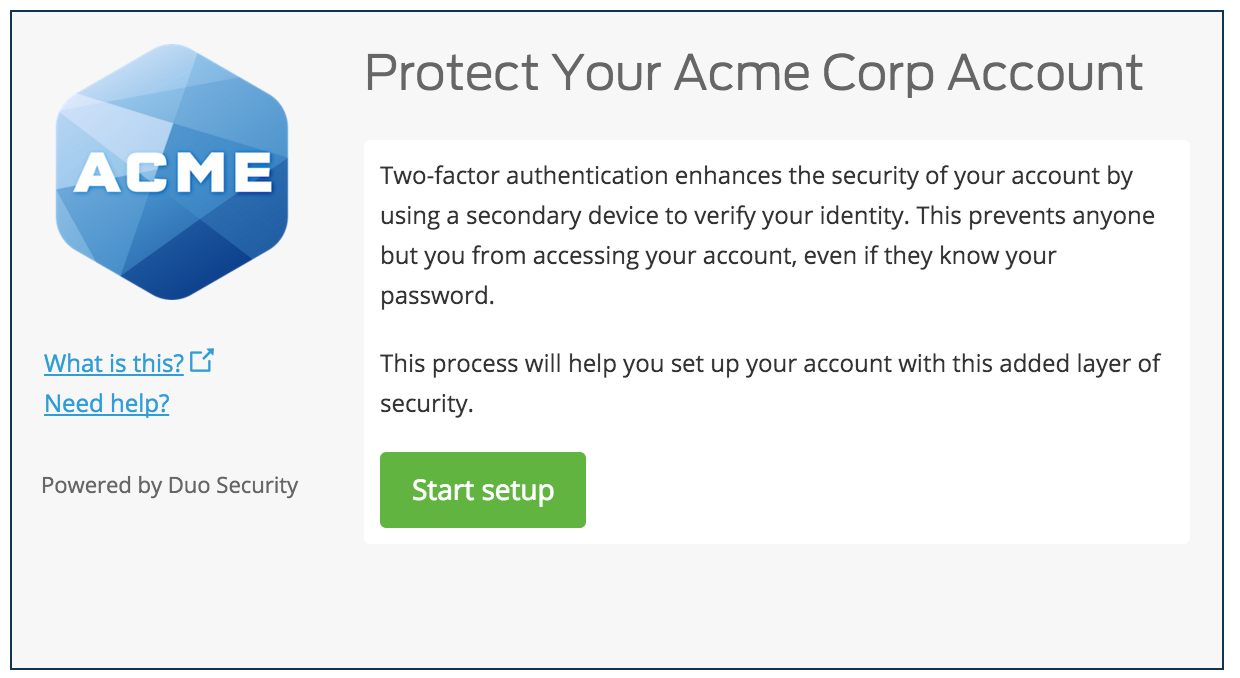
2. Choose Your Authenticator
Select “Mobile phone” and click “Continue.”
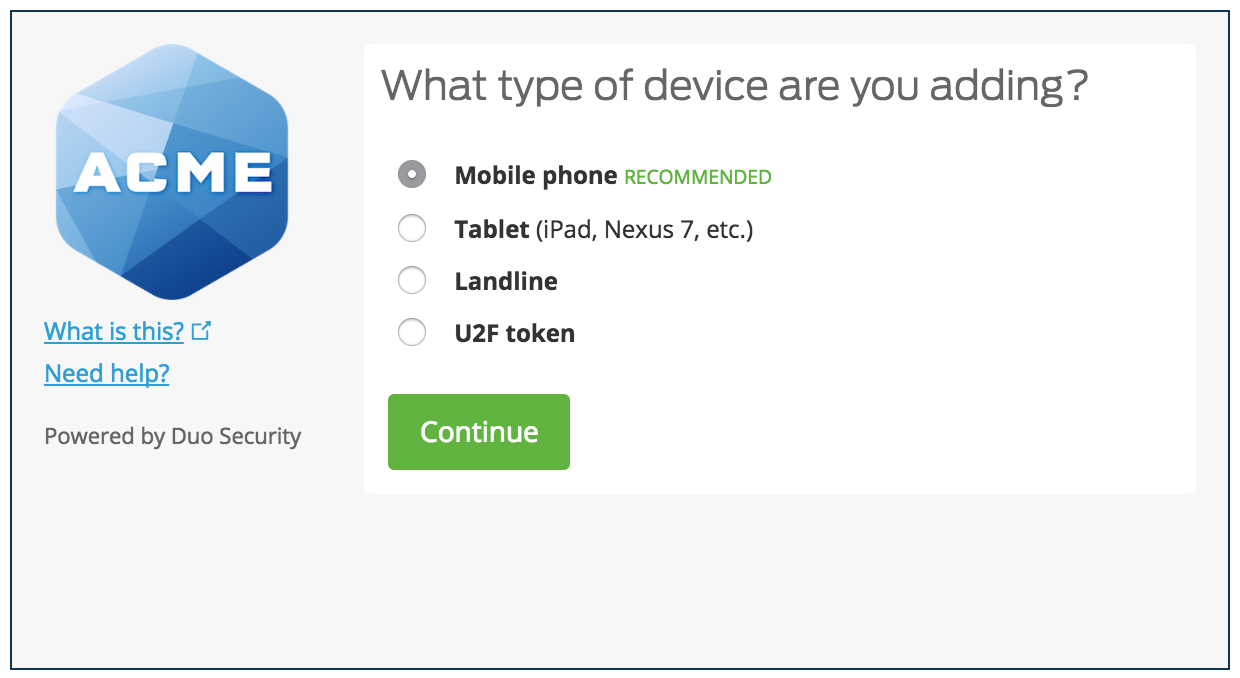
3. Type Your Phone Number
Select your country from the drop-down list and type your phone number. Use the number of your smartphone you’ll use when logging in to a Duo-protected service.
Double-check that you entered it correctly, check the box, and click “Continue.”
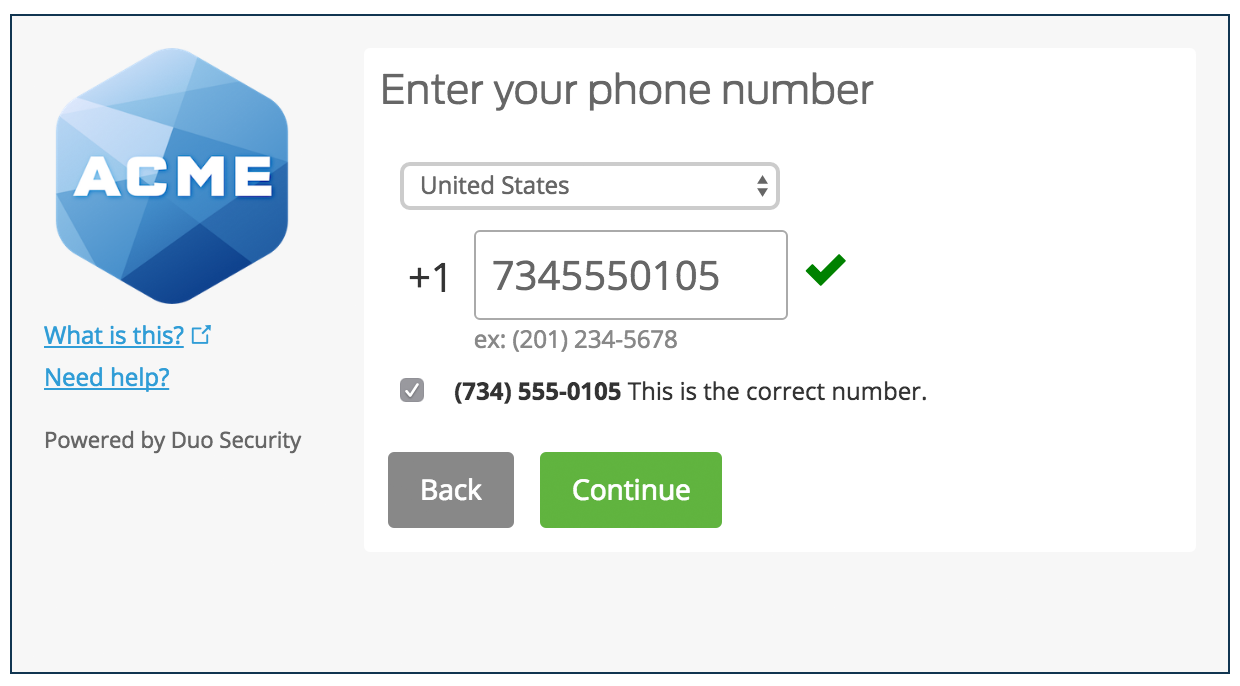
4. Choose Platform
Choose your smartphone’s operating system and click “Continue.” If you have a regular cell phone, select “Other.”
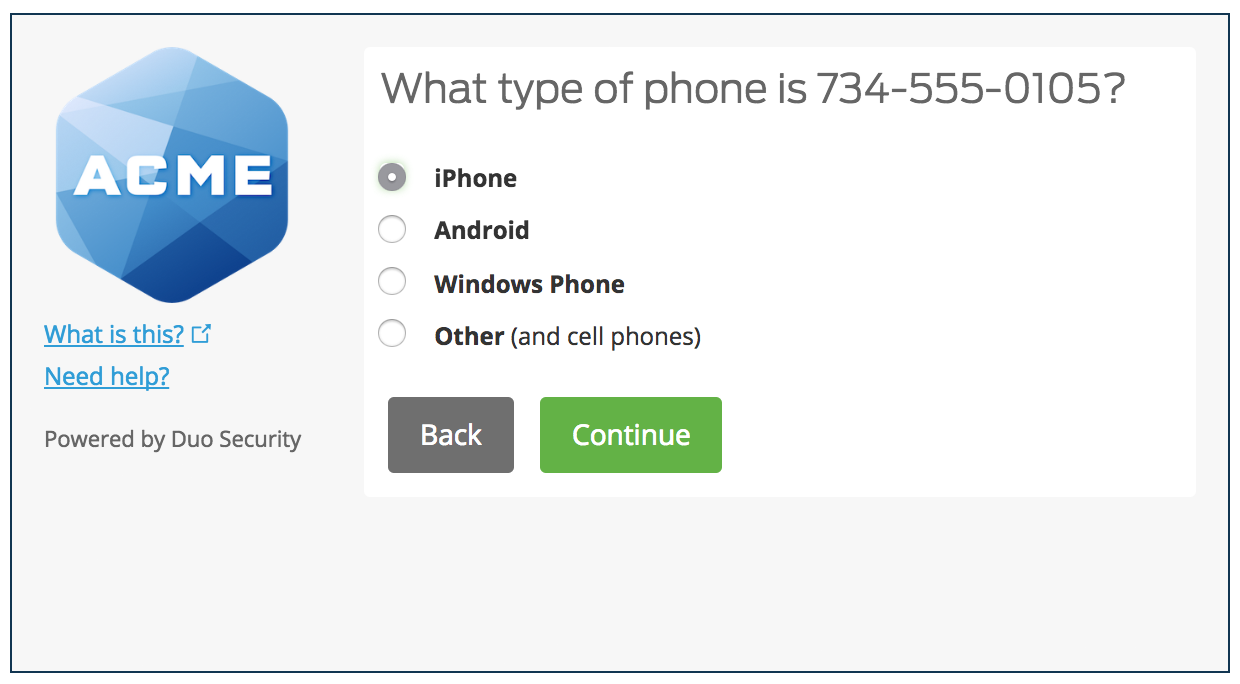
5. If you don’t have a smartphone, just confirm your settings. If you have a smartphone, install Duo Mobile.
Follow the platform-specific instructions on the screen to install Duo Mobile on your smartphone. After installing our app return to the enrollment window and click “I have Duo Mobile installed.”
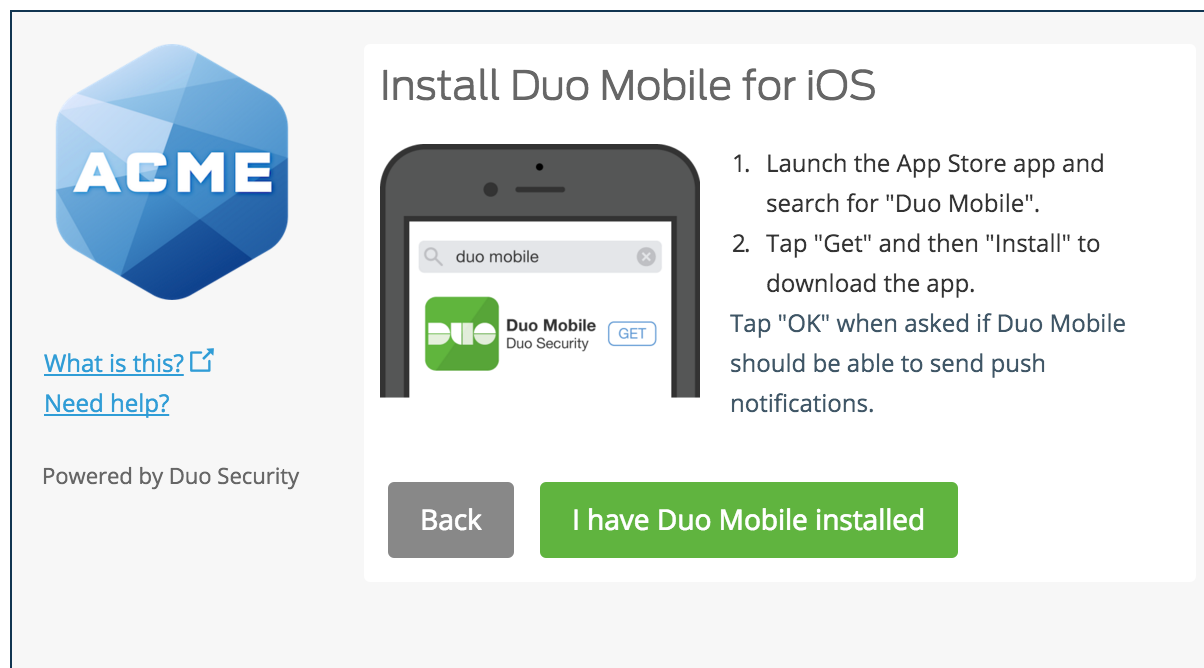
6. Activate Duo Mobile
Activating the app links it to your account so you can use it for authentication.
On iPhone, Android, and Windows Phone activate Duo Mobile by scanning the barcode with the Duo app’s built-in barcode scanner. Follow the platform specific instructions for your device:
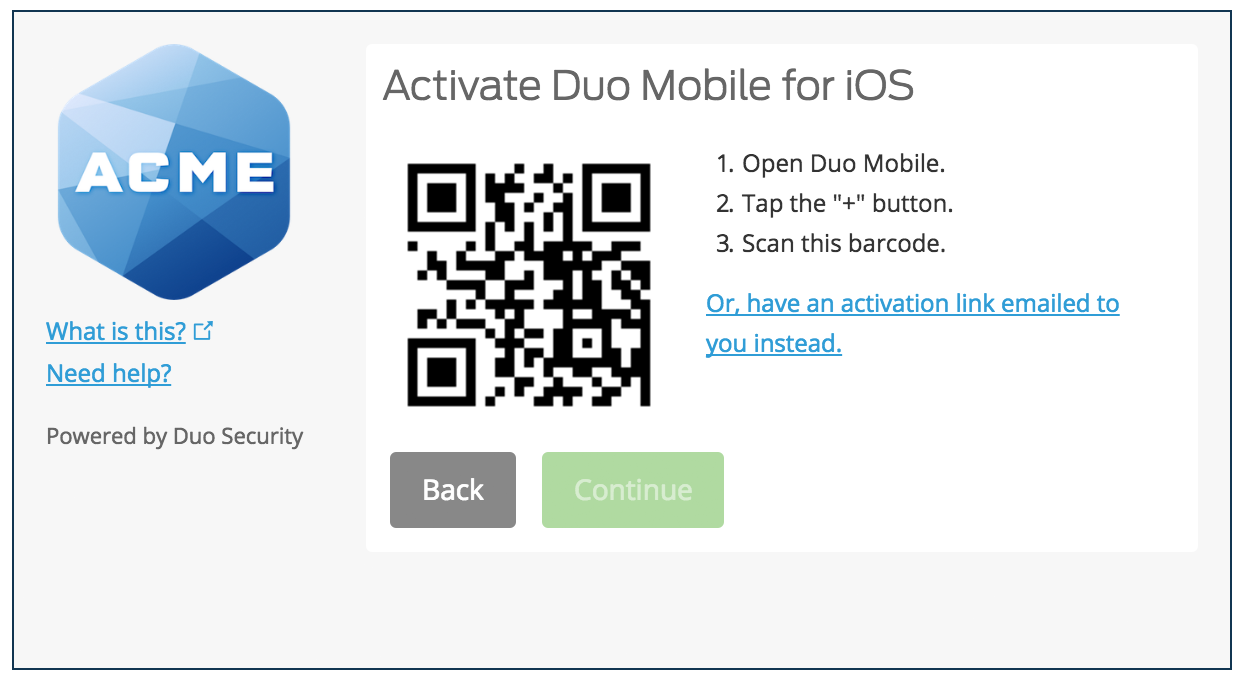
The “Continue” button is clickable after you scan the barcode successfully.
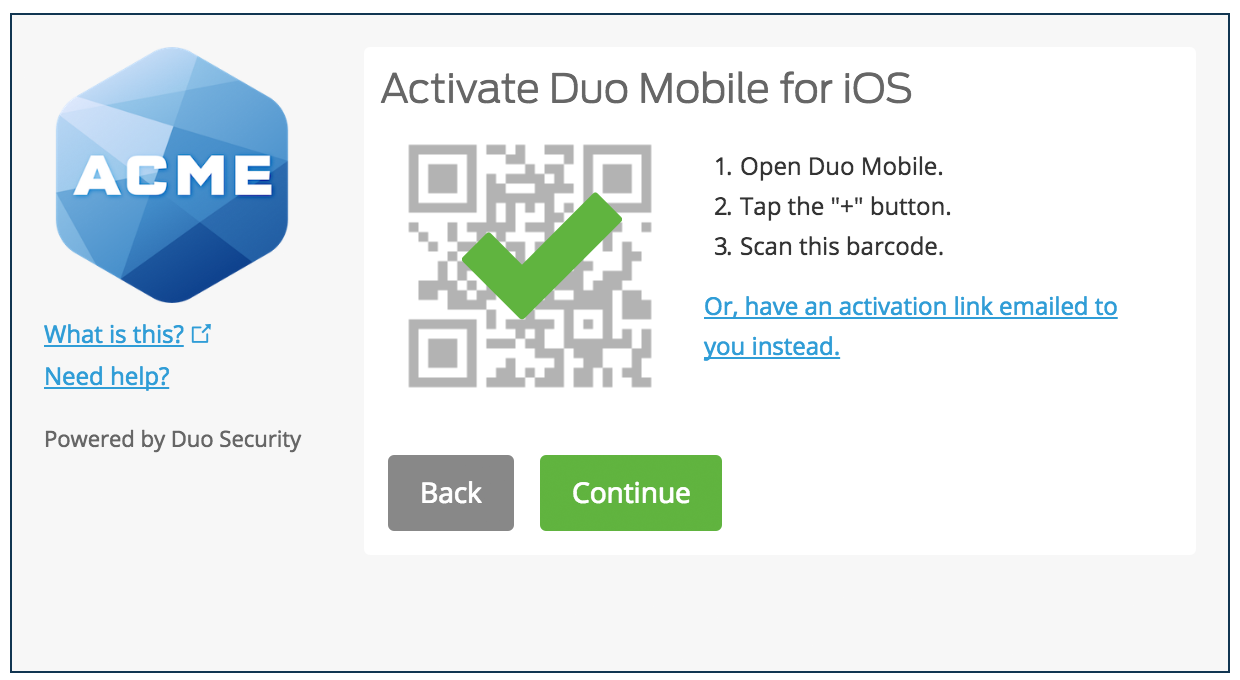
Can’t scan the barcode? Click “Or, have an activation link emailed to you instead” and follow the instructions.
7. Setup a backup method
We strongly encourage you to set up a backup method in case you forget or lose your phone. If you have a tablet, you can go through the steps to install Duo Mobile on it and add that device, or you can purchase an U2F token that plugs into your computer.
We have a small number of tokens available on first-come, first-served basis for people after they’ve enrolled.
3. Enroll in Google 2-Step
If you are not already enrolled in Google 2-Step with your NC State account:
- Visit g.co/2sv and log in with your NC State Unity ID and password.
- Click “Start Setup” and complete the 2-Step Verification settings.
1. Login to your account at Gmail.com. Then click on the “My Account” button.

2. On the My Account page click “Signing in to Google”
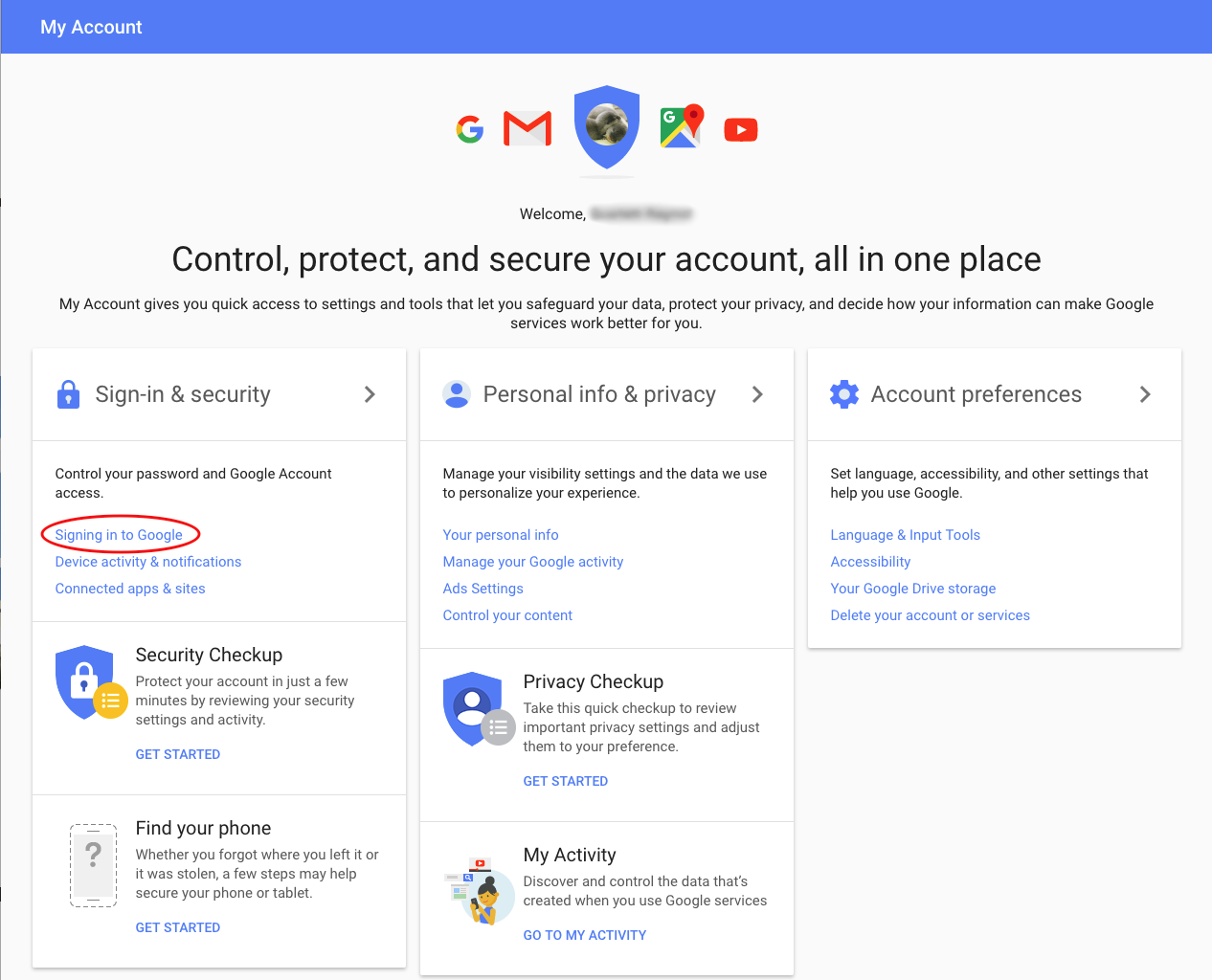
3. Click “2-Step Verification” if it is listed as being off.
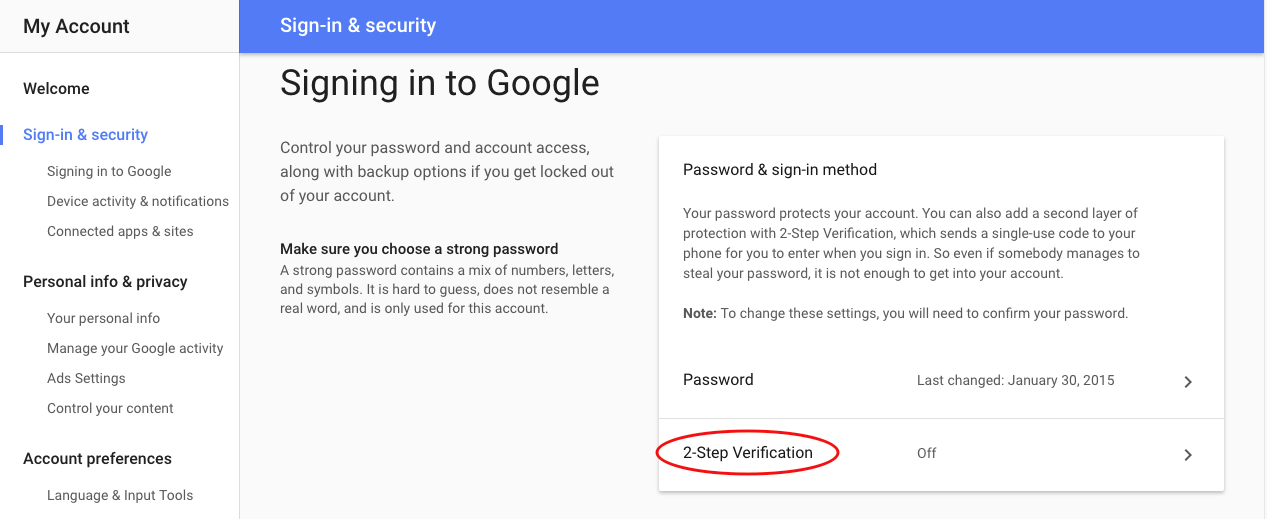
4. On the 2-Step Verification page click the “Get Started” button
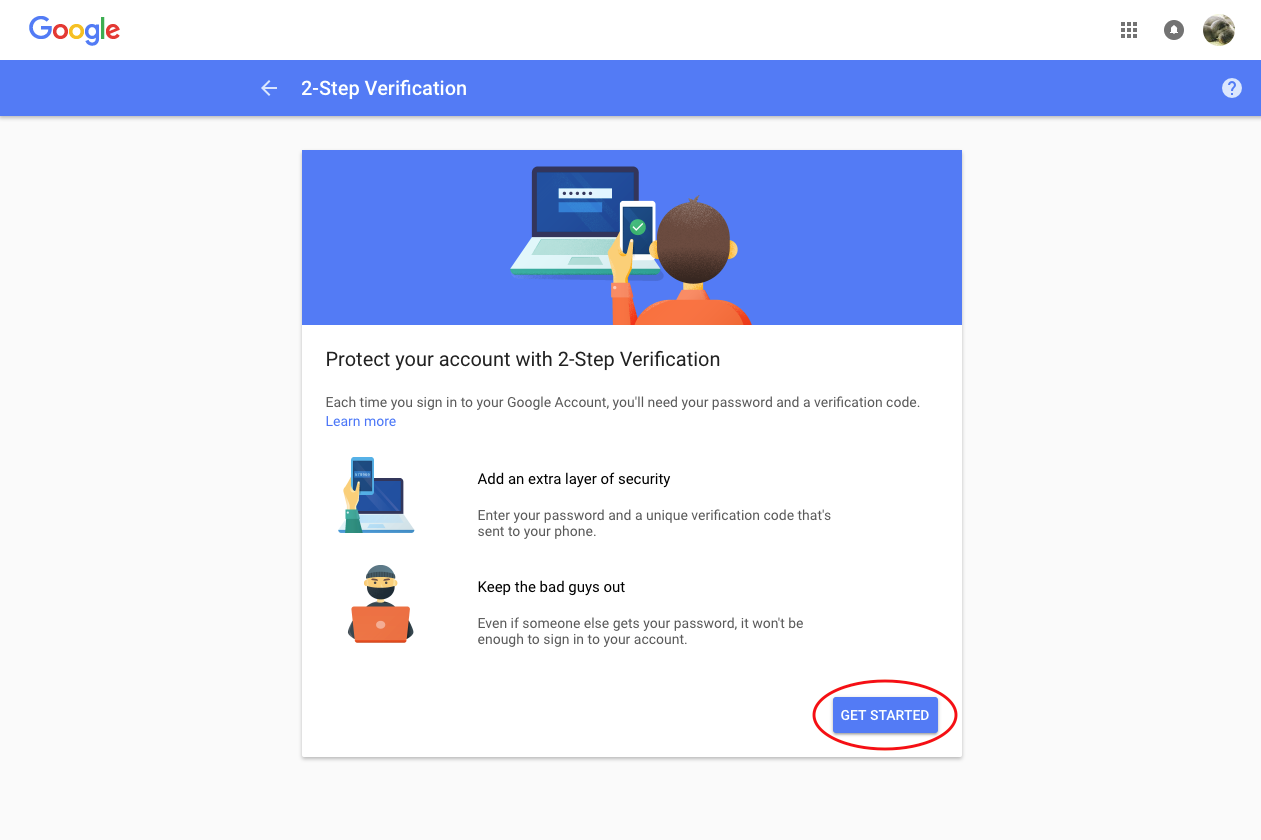
5. Enter your mobile phone number and Google will send you a text message containing a 6-digit code. Enter the code on the blue line and then click “NEXT.”
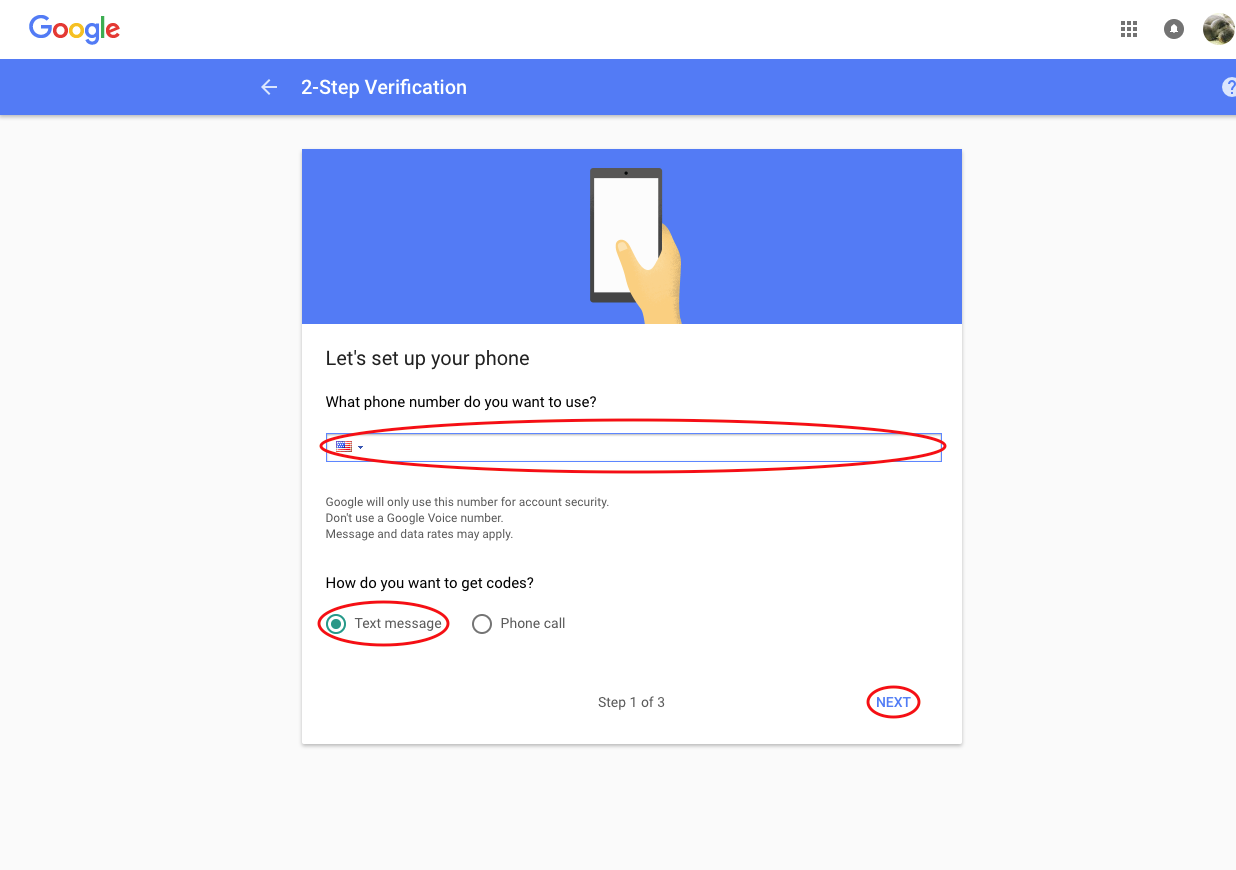
6. Enter the code that was texted to your phone
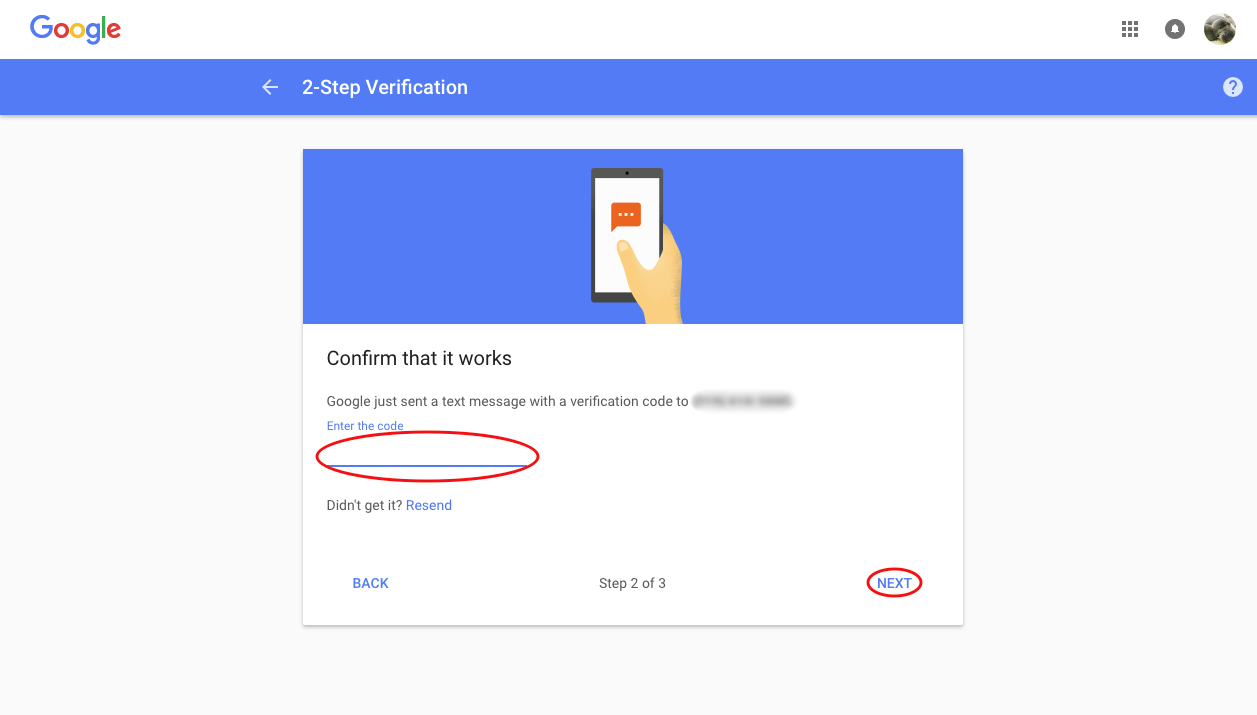
7. If you get a message that “it worked,” click “TURN ON.”
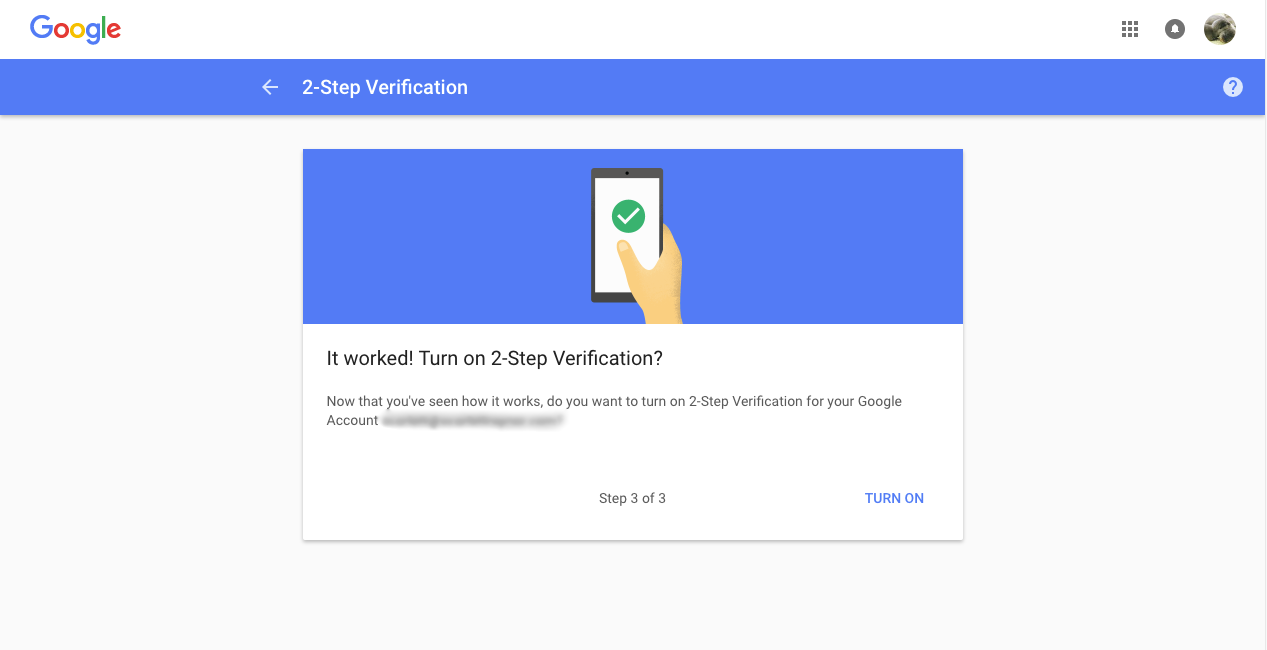
8. Setup a backup method
We strongly encourage you to set up a backup method in case you forget or lose your phone. Add at least one backup phone number and print one-time backup codes in case your mobile device isn’t available.